Share your posts to Google+
credit : https://support.google.com
This option is unavailable for blogs featuring adult content. For more information, please refer to the Google+ User Content and Conduct Policy.
Two of the biggest challenges we hear from bloggers are finding new followers, and engaging in a dialogue with their readers. By sharing your post to Google+, you enable an entirely new group of people to find and follow you. When you upgrade your blog to connect with Google+, the authorship information on your blog will reflect your common name as listed on your Google+ profile. You can then choose to associate certain blogs with a Google+ page, or certain blogs with your profile. This association determines to which streams the posts will be shared once they're published.
Automatically share to Google+
Automatic sharing to Google+ is enabled by default on all public blogs linked to Google+ pages or profiles. When you publish a blog post, a snippet of the post will automatically be shared publicly on your Google+ page or profile.
To disable this setting, go to the Google+ tab on your blog and uncheck the Automatically share after posting box.
Automatic sharing does not work with scheduled posts.
Prompt to share after posting
If you'd like to only share some blog posts, or share to specific circles, you can enable the option to Prompt to share after posting.
When you publish a post, a pre-filled share box will be displayed. Select the circles that you wish to share with, add a custom message if you like, and click “Share.” Your post will then appear in either your page or profile’s (depending on which you’ve chosen for that specific blog) Google+ stream, as well as in the streams of those you’ve shared with.
To enable this setting, go to the Google+ tab in Blogger and check the box to Prompt to share after posting.
Once you publish your next blog post, you’ll see a share box inviting you to share your post with your circles on Google+. Note that the default circle is set to “Public,” but that you can modify your circles every time you choose to share.
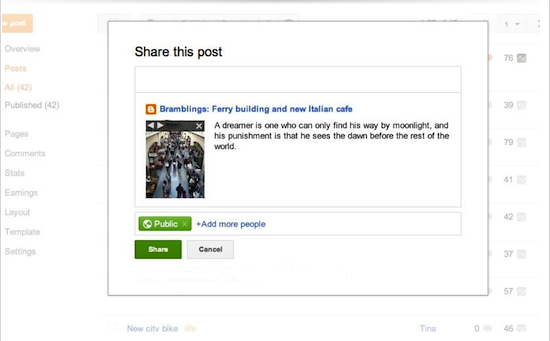
You can disable this setting by unchecking the Prompt to share after posting box.
If you only want to share posts sometimes but don’t want to constantly change the setting, or if you want to retroactively share posts, you can use the “Share” option on your Posts page. Just hover over the post to view the option.
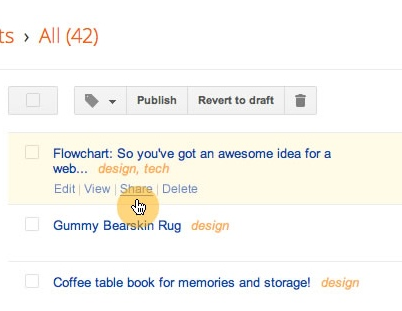
These sharing options, along with future Blogger and Google+ integrations, are available to users who have linked their Google+ profile or Google+ page to their blogs so that they can blog and share to Google+ under the same common name.
To associate your blog with your Google+ page or profile, click the Google+ tab to get started.
Can't automatically share to Google+
There may be cases when you won't be able to automatically share blog posts to Google+. Some of these include:- Posts created by email
- Posts created using import
- Posts created using an API
- Posts scheduled to be published later








